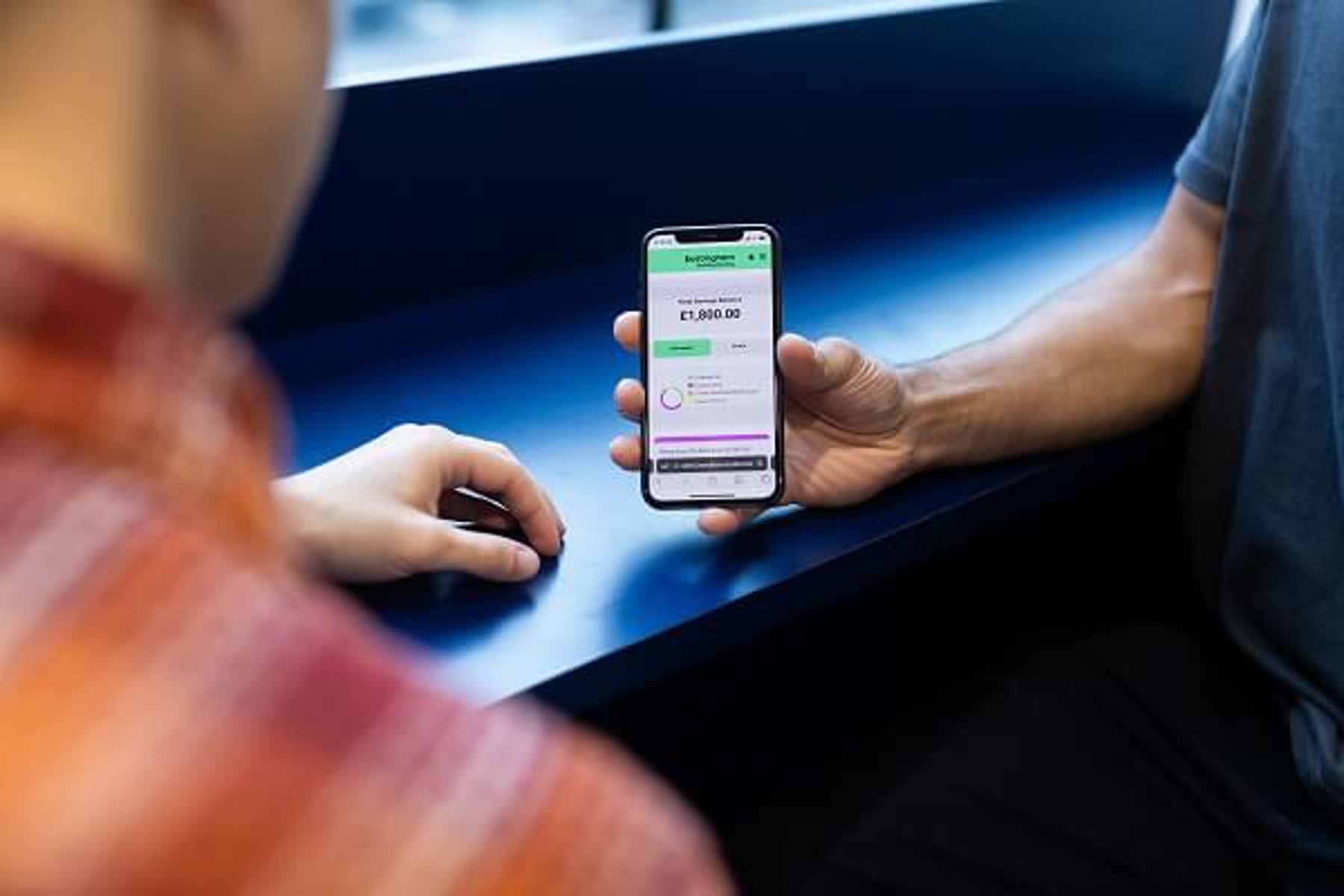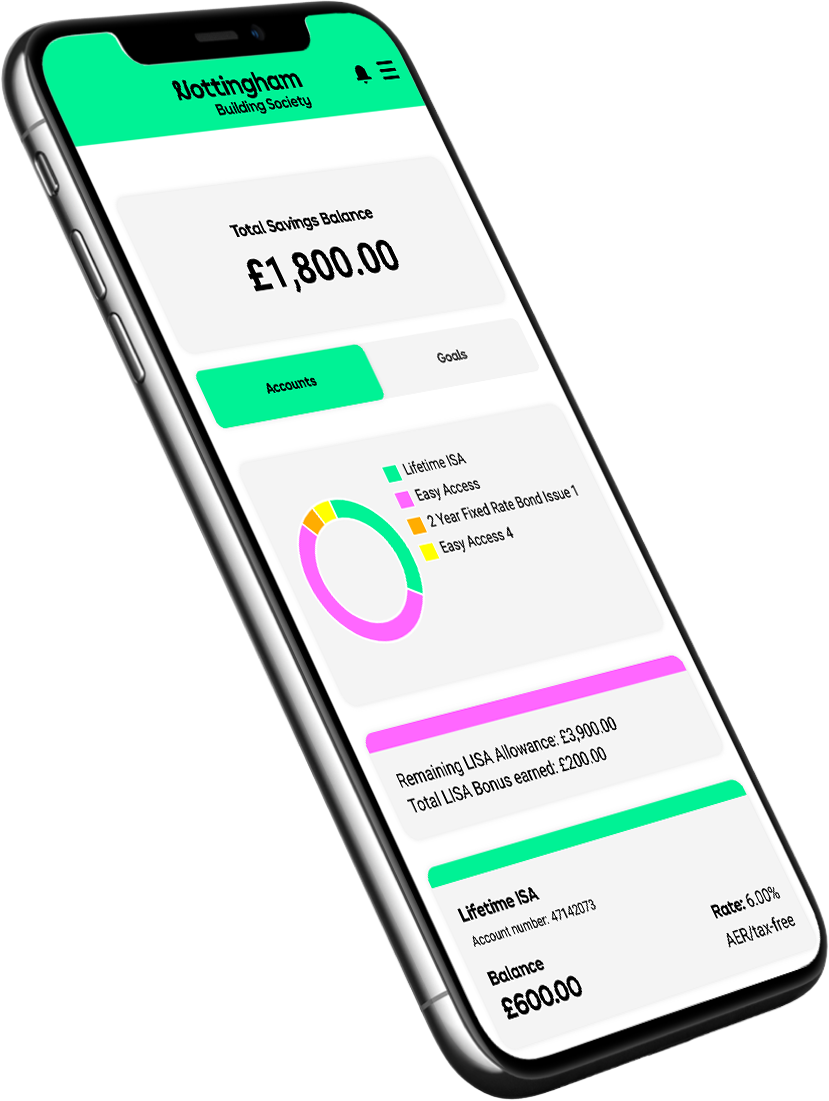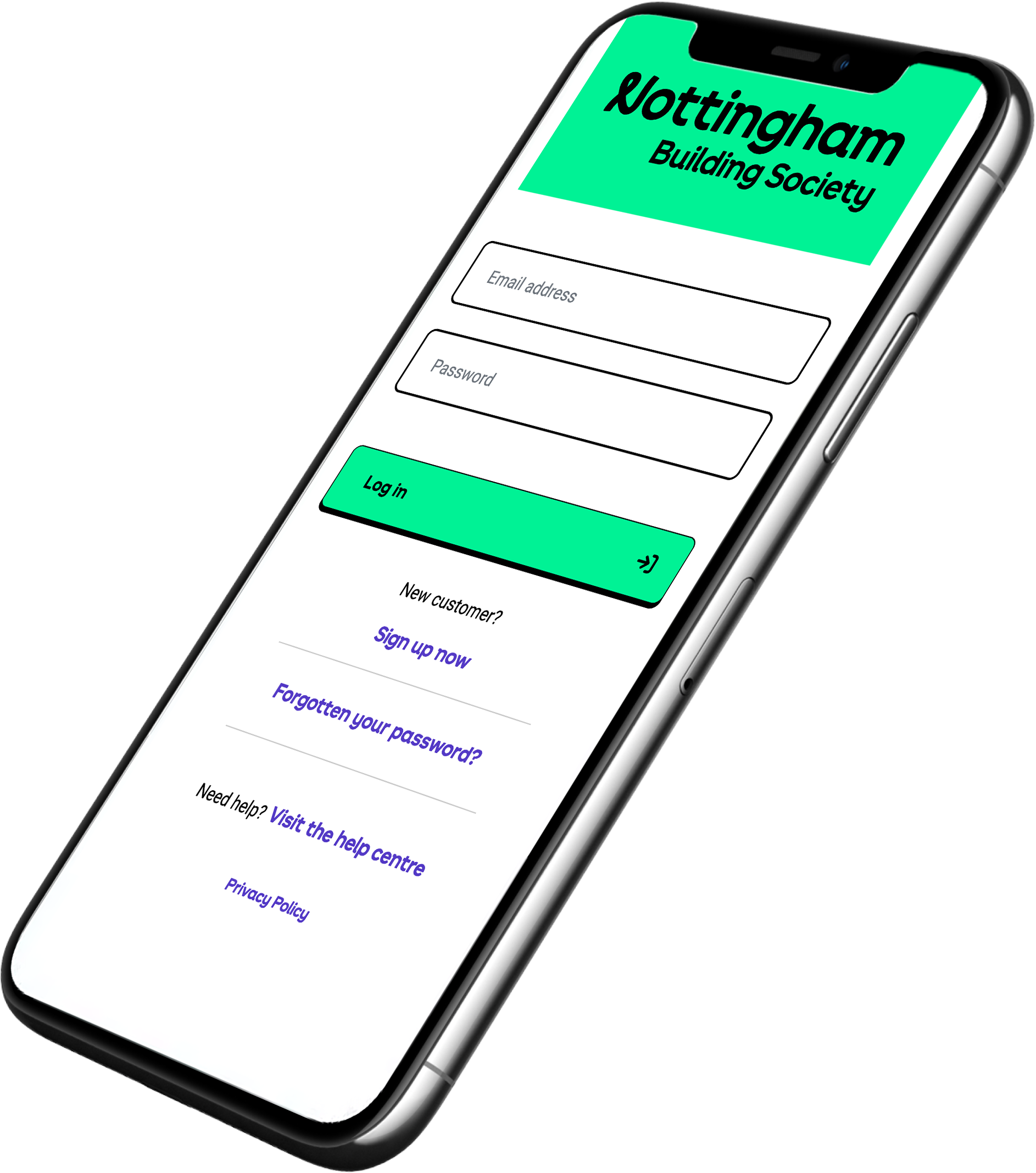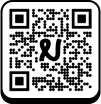How to open an account
This page will take you through the three steps to easily open your online account so that you can start saving for the things that matter to you. You can open an account online using your desktop browser or on your mobile and then once you're set up, download our app so you can manage your account from your phone.
Three simple steps
- Sign up, then verify your email address and mobile number.
- Complete your identity checks using a valid passport or photocard driving licence with our trusted partner, Onfido.
- Choose your savings account, set your goals and make your initial deposit.
If you have opened a cash ISA or paid into a cash ISA with another provider in the current tax year you cannot open a new cash ISA with us until the following tax year which starts on 6th April.
If you want to manage your savings in any of our branches please look at our branch savings accounts.